
Copy Any Text to Clipboard.
Regarding smartphones, the ability to copy and paste text from one application to another makes our lives so much easier. Selected text on your Android began to cut or copy, which works as it does in your favorite word processor. After selecting the text, choose the appropriate command in the contextual action bar, which looks like a toolbar at the top of the touch screen. The action bar lists several commands. For example, to copy the text, choose Copy; to cut the text, choose Cut. Just like on your computer, cut or copied text to your phone is stored in a clipboard. To paste the text previously cut or copied, move the cursor to where you want the pasted text. If you think about it, this is a simple feature, we can not live without and believe it or not, it makes productive things in different scenarios. For example, while working on projects, we need to copy and paste browser tricks to notes. While most applications, including the likes of Amazon, Facebook, Twitter, etc. include the ability to copy text, there are some applications and user interface elements, where the text is not available to select and copy.
For example, you can not copy text or Twitter bios from Instagram, YouTube, etc. So if you want the ability to copy text from one application, we are here to help you with that. Here’s how you can copy and paste text unselectable on Android: –
See also: How to Remove Duplicate Contacts in Android
Universal Copy for Android.
Universal Copy is a very useful application that works through OCR technology and makes it easy for you to copy text from fields that are disabled by developers. Once the application is installed, you must activate its services and also give it the authority to operate on other applications in Android Settings Accessibility.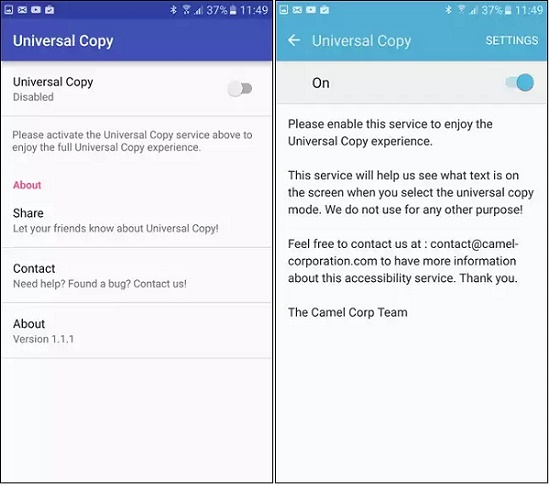
Once permission is granted and services are running, you will see a persistent notification of Universal Copy to the notification shade.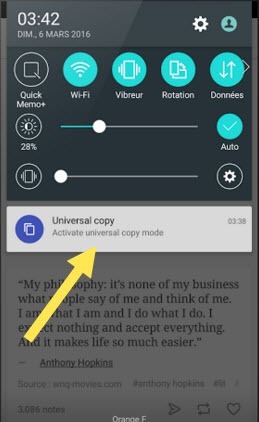
Whenever you want to copy a text that is limited by Android, just pull down the notification drawer from the top and tap the option Universal Copy. Then you will have an option to select the text you want to copy. After completing the selection, press the Copy option that is on the top right of the screen. Once completed, the selected text will instantly copied to the clipboard. It is important to note that you can select multiple clips from the same screen and copy them to the clipboard.
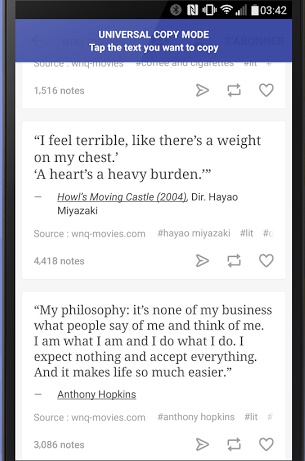
Now open the app you want to paste the text long and click on the text field and press the Paste option to paste the text. It is that simple and works like a charm. However, since the application works on OCR technology, you might get some false detection, but the chances of that are minimal and it happens when special characters and emoticons are involved.
See also: How to Change Fonts Style On Android (With or Without Root)
Why use Universal Copy.
There are various applications in the Play Store, which lets you copy of the restricted text on Android, but here are some reasons to support the superiority of Universal Copy:
- First, Universal Copy is to download and use without any restriction free and there are no ads in applying hinder your experience of copy / paste. Other alternative applications available on the Play Store are mostly available as a trial version with the pro version price around $ 2.9 at $ 4.99. In addition, these applications include advertisements in their trial version, which can cause an annoying experience.
In addition, most other applications include a long process to copy text from restricted applications. These applications require you to take a screenshot of the page you want to copy the text from and share this screenshot with the application. Then they require you to crop the image to select the text and wait for OCR. Seems a little hard work, right? Furthermore, Universal Copy does not require you to take screen shots and made a quick OCR to select the text, which makes it fairly easy process.

See also: 8 Secret Ways to Manage Your Android Apps
Where Universal Copy Fails to Work and Alternatives
Now Universal Copy support many more language such as English, Spanish, Arabic, Russian, Portuguese etc. While Universal Copy works fine for English text, it does not yet support all languages such as Chinese, Hindi, etc. So if you want to copy the text in languages other than English, you might want to try Copy – Text on Screen. It supports tons of languages available through additional installation language pack. However, the application requires you to take screenshots for OCR. 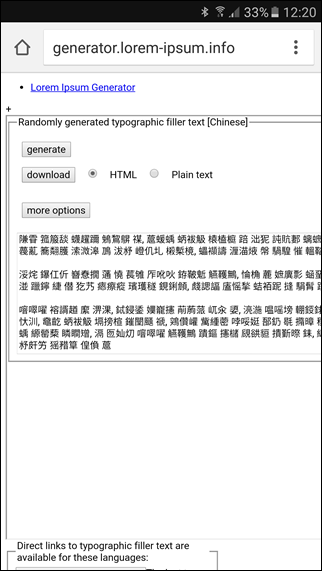
The trial version of Copy – Text on screen comes with ads and can be installed for testing purposes. If you like the application, it can be purchased for $ 4.99. The application also has a text editor, which essentially allows you to change the text you just copied.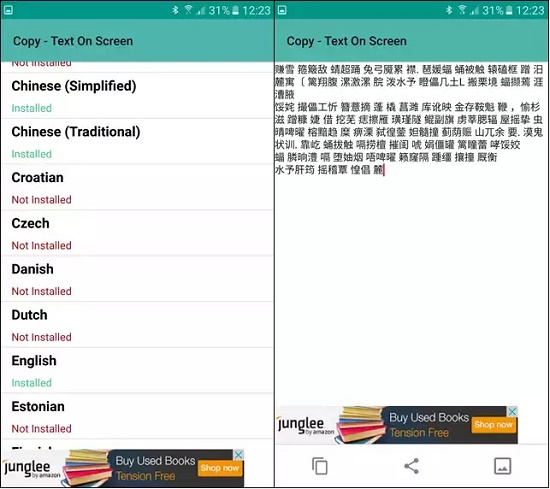
So that covers how you can copy and paste everything you see on your Android screen. While we talk of boards, you should also check Clipper – Clipboard Manager for Android, which allows you to copy multiple texts, access the history of your clipboard and organize clippings into the lists. So that’s all of our secondary people, get a copy with Universal Copy and do let us know if you encounter problems.