
Remove Duplicate Contacts in Android
Duplicate contacts might not seem like a huge deal in the grand scheme of things, but they can make life uncomfortable in all applications where contact with others is involved – you might end up sending an ancient text number someone or even messaging the wrong person altogether.
Sometimes your phone creates two or more than two copies of a single contact. This happens mostly when factory reset a contact and synchronization device or change the SIM card and sync all contacts accidentally. This can completely clutter contacts, making it difficult to navigate through contacts.
Now you can always manually delete each copy of all contacts, but it will still take. Do not worry, we know a few simple tricks to remove duplicate contacts from your phone with a few taps.
In this tutorial we will show you different methods to remove duplicate contacts, you can use one you can easily access.
Delete duplicate contacts using a dedicated app
There are tons of apps on Google Play Store that will allow you to remove duplicate contacts. In this tutorial, we’ll use the Duplicate contacts and Simpler Merge Duplicates application. It is extremely simple to use application and it also has a good reputation in the Google Play Store.
Using Duplicate Contacts app
All you have to do is to download duplicate contacts application(Get it from Google Pay store) and launch the app and it will automatically scan and display all the duplicate contacts. You can uncheck any duplicate contact you love before removing to keep him safe.

Now, click “Remove Selected” and from the prompt, click “Yes” to remove all your duplicate contacts.
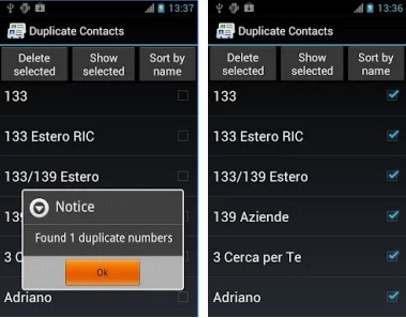
Using Simpler Merge Duplicates App
There are a number of apps around that allows you to easily manage your contacts on Android, so take your choice, but one of the best we have met is called Simpler Merge Duplicates – it works in a way similar to the merge contacts tool Google provides inside Gmail on the web.

All you need to do is launch Simpler Merge duplicates and washouts applying your phone contacts and lists possible matches (based on the details and names). You then have the opportunity to examine and choose which ones to go through before confirming.
From Google Contacts (Gmail) on the web
Sometimes it is best to manage your Google contacts from the web interface where you have a few more options to play with. Gmail, click the drop-down menu on the left top of the inbox and select Contacts from the list to see all the people in your virtual address book. or directly go to Google Contacts Site here.

Google deploying a new contact interface for the web, you can or not, but the process is similar in both cases. Click the Find duplicates a link in the menu on the left and Google search separate entries which share common information (such as names or phone numbers).
When you see the results appear, you can click Merge to join a particular group of contact cards or Merge All to perform the procedure on each of them. Alternatively, you can manually select contacts from the main list using the checkboxes, then merge or delete them using the icons at the top.
Many companies want to take total control of your contacts, synchronization of information from various different services (including Google) and including duplicate removal as a feature. Merge + Take for example, part of a larger contact + services to manage your address book.
If you have any questions or know a better method to delete duplicate contacts, let us know in the comments.